Introduction
Are you struggling to manage customer questions in Slack? Wondering how to track and report on these interactions effectively? Perhaps you're considering how to integrate these requests with your existing ticketing system. In this post, we'll explore strategies for handling these challenges and guide you through setting up an efficient Slack support system.
Why Internal Slack Support
You're probably reading this because your customers are already using Slack to ask questions. They might be posting in a support channel or sending direct messages (DMs) to their favorite internal support agent. Here are some common reasons for adopting Slack support:
- Reduced friction: Your customers are already in Slack, making it easier to capture more requests.
- Personal touch: Slack allows for more immediate and personalized interactions.
- Modern communication: As companies move away from email, Slack becomes the preferred communication method.
However, without a formal Slack support process, you might be missing crucial information:
- Are questions being asked and answered consistently?
- What are the most common requests?
- Who is answering the most questions?
- Are any requests being dropped?
The real question isn't why to adopt Slack support—it's likely already happening. The question is how to adopt Slack support correctly to ensure efficiency and accountability.
Getting Started
So you want to get started with internal Slack support. Luckily this part is easy - simply create a public Slack channel.
Do:
- ✅ Choose an obvious name: #it-helpdesk, #helpdesk, #coaching, #help, or #support.
- ✅ Set it as the default channel for all new members if it's for general use.
- ✅ Create a single shared channel across all the workspaces if using Slack's enterprise grid.
Don’t:
- ❌ Create multiple channels for different types of support. This can confuse users.
- ❌ Allow general conversations or announcements in the support channel.
Best Practices for Thread Usage
Make sure that all questions, follow-ups, additional content, and everything about a single request are captured in a single thread. This is important as it helps with assignments (we will talk about later), makes it easier for the customer to find your answer to their question, helps with future discoverability, keeps the channel clean, and simpler for customers to see the pattern of how to engage and ask questions.
The best way to ensure questions and follow-ups are added to threads instead of the main channel is to use automation that will automatically start a thread and encourage the user to respond. You can use Zapier or Foqal Agent which automatically responds to each message with a given introduction directly in a new thread.
A simple reminder to use threads sees consistent adoption with no need to educate your customers. When they ask a question, they automatically get prompted to use a thread and they comply.
The thread response also gives you an opportunity to reassure the customer that their request was received.
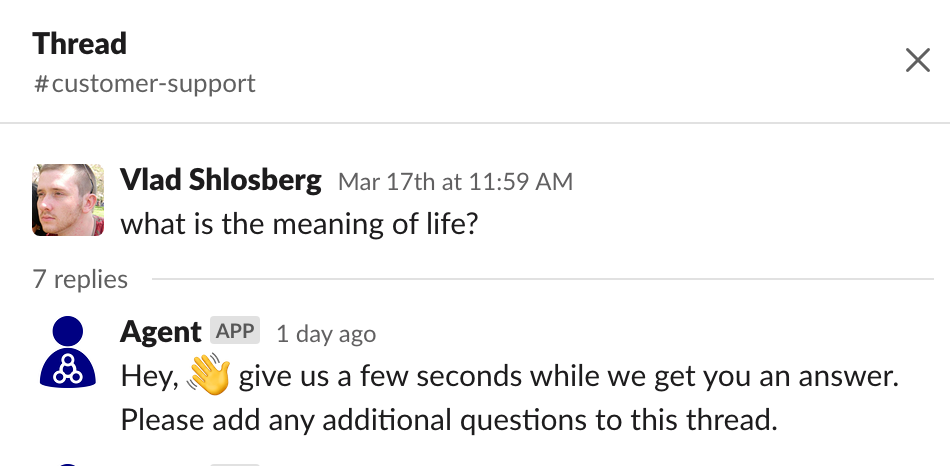
If customers are not very experienced with Slack, it is sometimes helpful to @mention them in your thread response. This sends them a notification and shows up in the Thread list and channel more predominantly. If you want to do that, try to work it into the sentence such as “Thanks for your question @customer, can you tell me how you got to this error?”
Work Assignment
So now that you have a steady set of questions and requests coming in, how do you divide the work between the team or at least track which questions have already been answered? Well because each question is its own thread, assignment and tracking simply means owning a thread.
First Approach
Of course, there are a few ways to do this. The simple solution most start with is using emojis to self-assign questions. Simply using the 👀 (eyes) emoji to indicate that you started looking at this question. Once the request has been handled, add a ✅ (checkmark) emoji response. This simple approach will help identify which questions have been started and allow you to divide the work between the team.

With this approach, make sure agents are keeping an eye on their threads. With Slack, messages in a public thread will appear in the thread list, but they are sometimes hard to notice. Agents should especially review open threads at the beginning of the day — many conversations are lost due to threads being forgotten or dropped after an agent goes home, especially for a weekend.
To prevent this, when going home, agents should use Slack reminders to notify themselves of open threads. Another approach is to add a message to an open thread but not send it. This thread will show up in the drafts folder and is a good reminder to return to the conversation.
However, with all of these approaches, be careful as it is very common way for customer requests to be forgotten or dropped in threads. This leads to lowered customer satisfaction.
Second Approach
The second approach is using Foqal Agent. By installing the Foqal Agent bot in your support channel, the bot will notify your available agents as new questions are asked and create a queue. By clicking start, the agent will assign the question to themselves which hides the question from others.
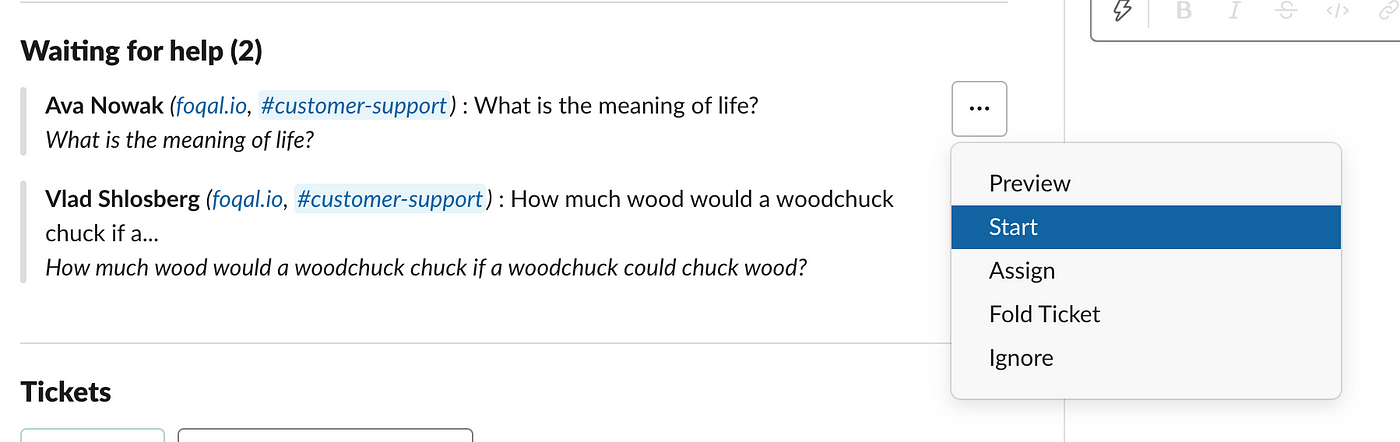
The agent can continue the conversation directly from the thread in Foqal Agent, without switching between multiple channels. Once the question has been answered, the agent will simply click “End Chat” to mark the conversation as over. If a customer asks a follow-up question in the thread, the question is reopened and reassigned to the same agent (if still available). Ultimately, the goal of Foqal Agent is to make sure you never miss or forget a single message from the customer.
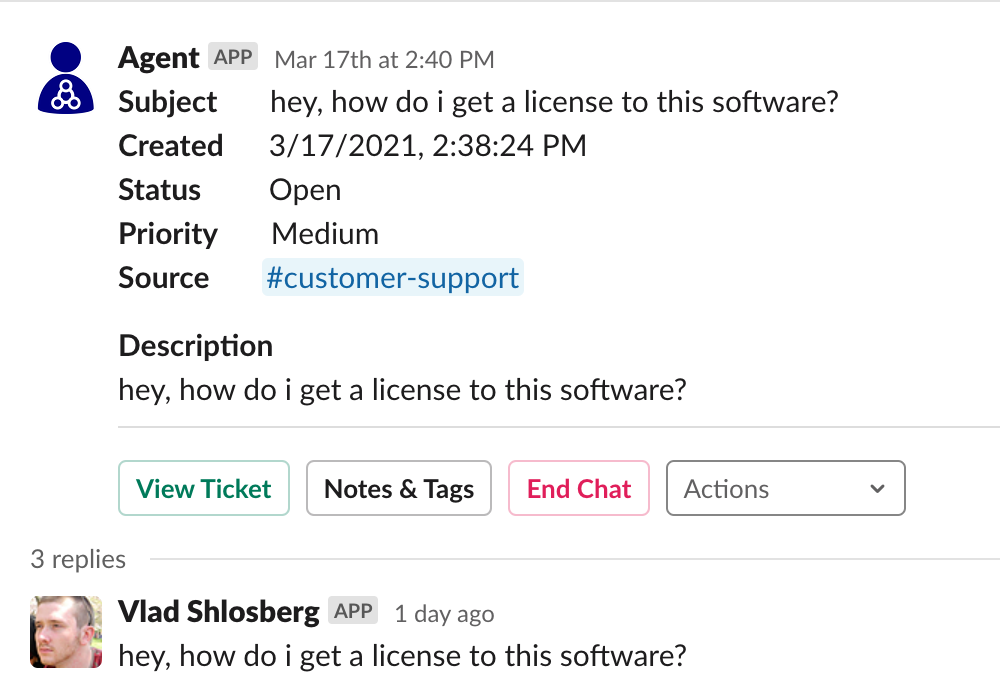
This is part 1 of our discussion on internal customer support. We also have part 2 about reporting and metrics here. Please stick around for part 3 which will discuss integrations, deflection, and question democratization. Of course, we would love to know what you think or hear about your own experience — message us at love@foqal.io or come check us out at foqal.io





